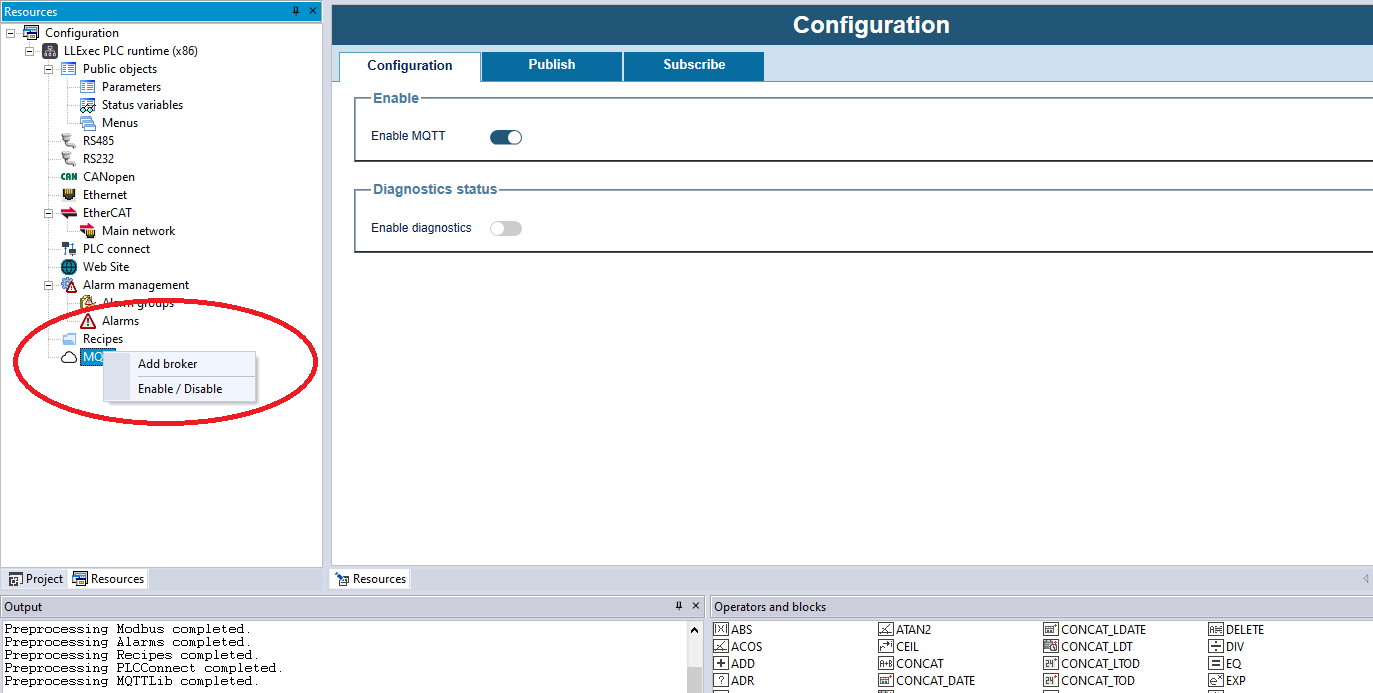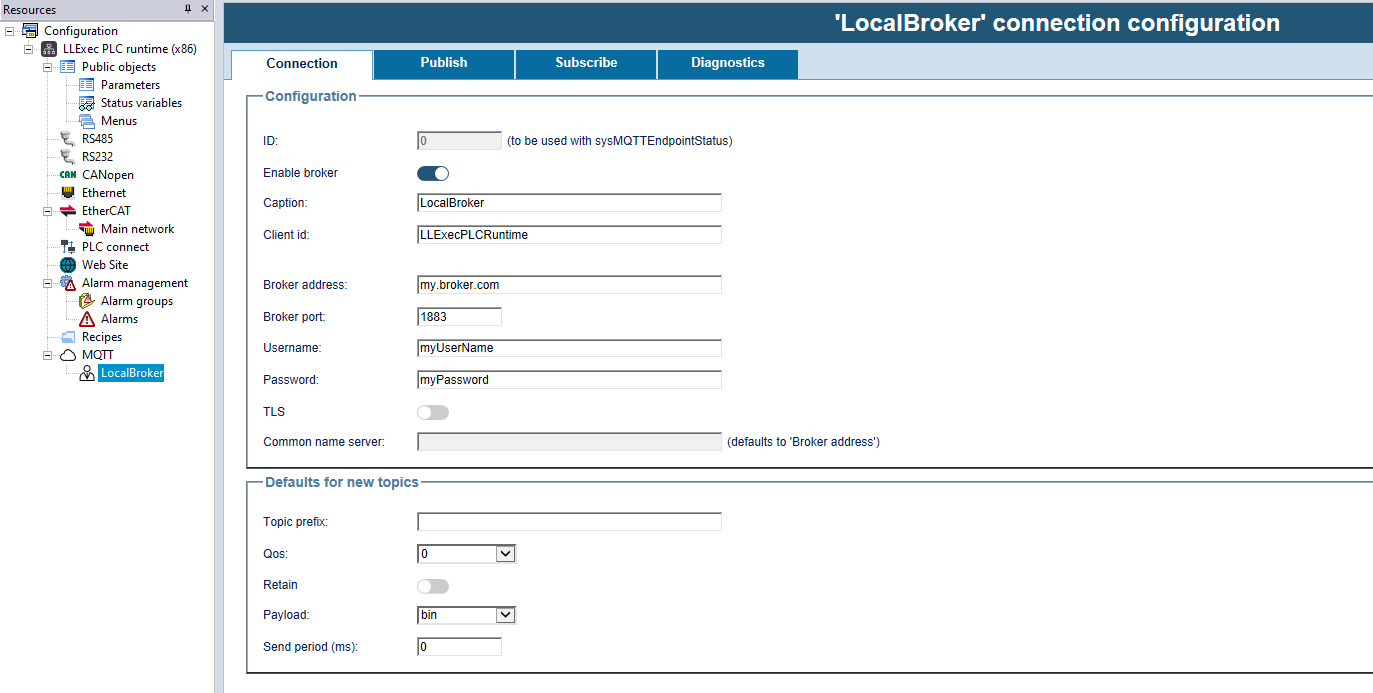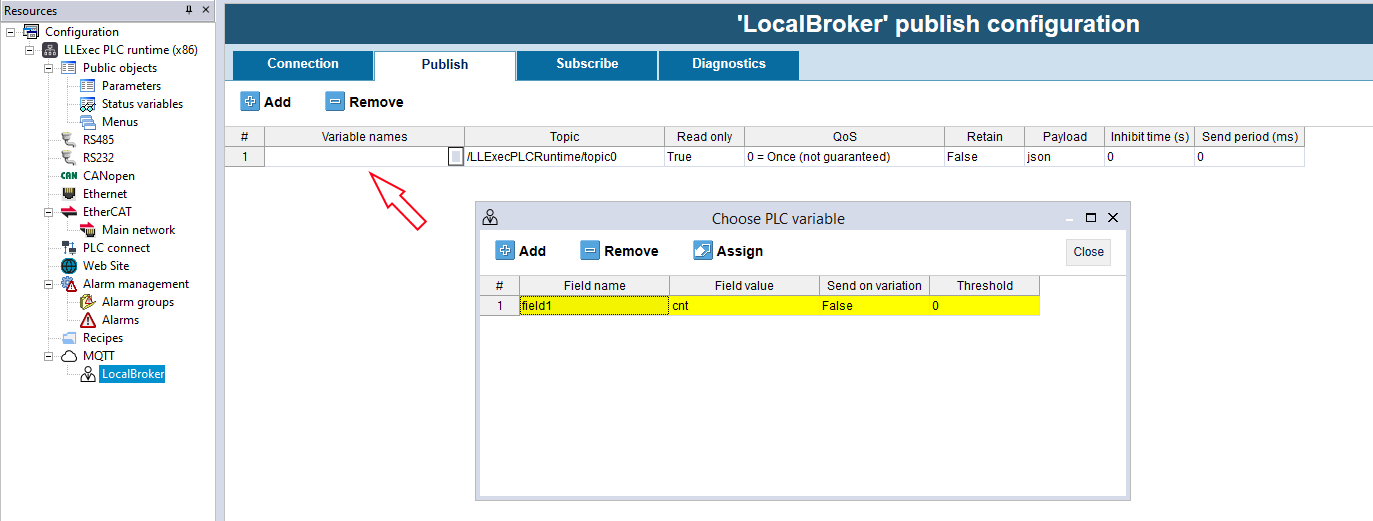LLExec MQTT Engine
The Axel Plc Runtime integrated MQTT Engine allows PLC Programs to publish automatically variable values to any MQTT broker.
It also allows to subscribe the PLC to some Topic on MQTT Broker and updates automatically variable values.
No coding effort is required, it can be interely configured in the LogicLab resources View.
Right clicking on the MQTT icon is possible to add an MQTT Broker to which publish the variables, or to to subscribe to for Topics.
Any PLC application can connect to any number of broker.
Connection Tab
This tab is organized in two sections: Configuration and Defaults.
Defaults represents default values for every entry in the other tabs, which options will be shown later.
The Configuration has many fields, as follow:
- Client id: is the name with which the runtime presents itself to the broker, must be unique for any broker
- Broker address: is the IP address, or full qualified name of the broker
- Broker port: is the TCP port of the broker
- Username: for the connection to the broker
- Password: for the connection to the broker
- TLS: it specify if the connection to the broker is secure and encrypted
- Common name server: can be the full qualified name of the server, or the common name in the server’s certificate
Note on TLS: with TLS option enabled all the communication will be encrypted.
Another feature of the TLS is that both Broker and client should present itselves with a certicate issued from a Certificate Authority. This ensures the identity of both broker and PLC, but the PLC may not have a valid certificate.
In this case a self provided certificate can be used, it shuould be installed in the runtime folder:
- ca.cert.pem: it’s the Certificate Authotity’s certificate
- client.cert.pem: it’s the PLC’s certificate
- client.key.pem: it’s the privare key of the PLC
For more information please refer to the online documentation of OpenSSH.
If you are using a self signed certificate for the PLC, the broker may be required to allow unsecured connections.
Publish tab
In the publish tab you can select the variables to publish to the selected broker, also many other publish parameters can be chosen.
Whith the "Add" button you can add a new topic. Each topic has as default values those defined in the Connection tab.
The columns and parameters are:
- Variable names: clicking on this column will open a wizard that helps you to configure published variabiles. Depending on the payload you selected, it will ask you different informations:
- For bin payload you have to specify the variable, the Send on variation flag and the Threshold value (which are explained right below)
- For JSON payload you must also select the field name, that is the name to assign to the value
- Send on variation: if selected the variable value is published to the broker in case a variation greater than a specified threshold has been detected
- Threshold: is the threshold for the “Send on variation” mode
- You can publish multiple variables for each topic. If the payload is JSON, you have to set a field name for each one; if it's binary, each value is sent queued in the order of definition.
- It is also possible to insert string constants delimited by ' (eg. 'foo') or the special value <timestamp> that will be replaced by the PLC Runtime with the current timestamp.
- Topic: the name of the topic related to this variable values - the name of the topic is composed by the prefix and an incrementing number. This can be changed if desired.
- Read only: this flag is true by default, if this field is false then an addictionally topic is implicitally created: the main topic name plus “/set” . The engine subscribes itself to this implicit topic, doing so an external MQTT client can write the variable publishing a value to the set topic.
For example if the variable main topic is /myPrefix/cnt a client can write the cnt value publishing a value to the topic /myPrefix/cnt/set . - QoS (Quality of Service): MQTT allow three quality of service:
- 0 – every message is sent without confirmation from the broker
- 1 – for every message sent, the broker sends a confirmation
- 2 – also the confirmation is acknoledged to the broker, this guaratees that only one value is written for the topic, no packets duplication.
The quality of service is bundled to every message and impacts the communication from the publisher to the broker as well as the communication from the broker to the subscriber.
In this latter case the behaviour is what is specified for the less value of QoS between the message and the subscription.
As an example:
A publisher A send a message to the broker with QoS 2: this means that the brocker will confirm the message and the publisher will acknoledge the confirmation as well. A subscriber B suscribes to that topic with QoS zero. The message has a QoS 2 but the subscribtion has QoS 0, so the zero policy is selected since is the lower value. The broker so will send the message to the subscriber B without expecting any confirmation, as specified by the QoS
- Retain: this specifies if the messages have the attribute retain. If a message has this attribute, when a subscriber subscribes to a topic, a message with the last value is sent to the subscriber. Otherway a message is sent to the subscriber only at the time a value is published.
- Payload: the payload can be binary or json. If binary is selected then the raw binary value of the variable is sent, if json is selected the value is sent in human readable json format, with two fields: one specifying the value, the other specifitying a timestamp. The names of the two fields can be selected as desired.
- Inhibit time: this prevents too message will be sent if a too fast variation occours.
- Send period: this can set a period after which the value is sent, despite its variation.
Subscribe tab
This tab allow to specify topic to subscribe to, exept the read/write variables already published in the Publish tab.
It exibits less flags than the Publish tabs and they are:
- Variable names: the name of the variables into which subscribed messages values will be written to. You can set them in a similar way as shown in the Publish section.
- For bin payload you only have to specify the variable to assign the received value to
- For JSON payload you must also select the field name, that is the name of the field wich value is assigned to the variable
- Topic: the topic name to subscribe to.
- QoS: this is the Quality of Service of the subscribtion – see the Publish QoS for more details.
- Payload: can be binary or JSON like the published values.