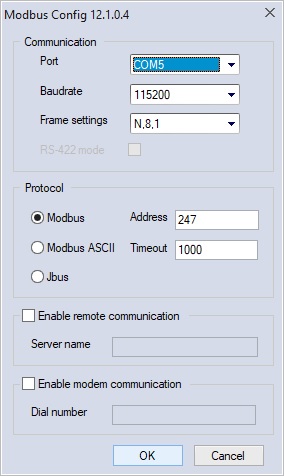STM32 Nucleo
Jump to navigation
Jump to search
We're sorry, this page is under construction
This guide is intended for STM32 Nucleo F767ZI demo board, with Axel runtime.
Quickstart
USB connection
It is possible to connect the Nucleo board via USB-Serial connection; just refer to the following steps:
- Connect USB cable into CN1 connector.
- Open LogicLab.
- Create new Nucleo_F767ZI project.
- Select from LogicLab main menu bar On-line -> Set up communication.
- Select Modbus protocol, click on Activate button and then on Properties button, the settings dialog will appear; configure it as shown in the image below:
- Click Ok
- Now from the main menu bar, choose On-line -> Connect
- Now, in the right-lower corner of the application window, you should see a green rectangle with the word CONNECTED written inside.
Ethernet connection
It is possible to connect to the Nucleo board via Ethernet.