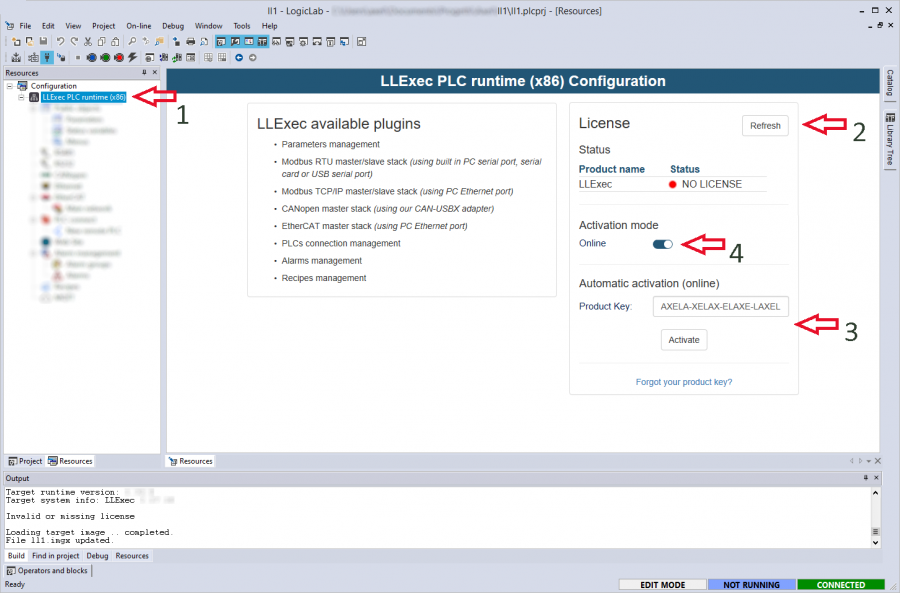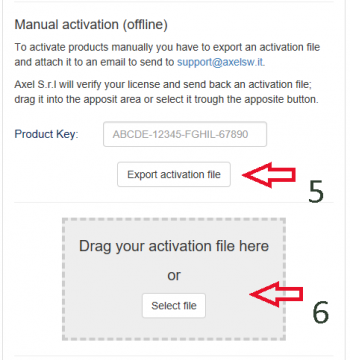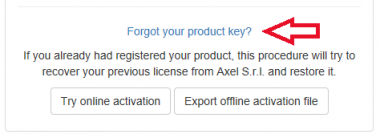Product licensing: Difference between revisions
No edit summary |
m (→Recovery mode) |
||
| (35 intermediate revisions by the same user not shown) | |||
| Line 1: | Line 1: | ||
=Technical requirements= | =Technical requirements= | ||
* AxelRTLicense executable | * Products names | ||
** Names of the PLC runtime and its plugins will be communicated by Axel at the end of the porting procedure. | |||
* AxelRTLicense executable (from your setupkit) | |||
** After the required commercial agreement, you should receive from Axel the AxelRTLicense executable. It must be used on a Windows PC that is connected to Internet and can reach Axel servers. | ** After the required commercial agreement, you should receive from Axel the AxelRTLicense executable. It must be used on a Windows PC that is connected to Internet and can reach Axel servers. | ||
* To activate product licenses | * To activate product licenses using product keys mode, the runtime must satisfy this requirements: | ||
** If the runtime is embedded, the firmware has to provide some reserved parameters that are used to read the license status, the hardware id and write the license key. | ** If the runtime is embedded, the firmware has to provide some reserved parameters that are used to read the license status, the hardware id and write the license key. | ||
** Otherwise the runtime must have an updated running web server that provides some apposite APIs. | ** Otherwise the runtime must have an updated running web server that provides some apposite APIs. | ||
=Product Licensing= | =Product Licensing= | ||
You can license | You can license your targets in two different ways: | ||
* Using AxelRTLicense with credentials(login) or product keys | |||
* Using LogicLab with product keys. | |||
The above modality should be defined with Axel during the porting phase to better cover your production/distribution model. | |||
==AxelRTLicense with credentials(login) or product keys mode== | |||
AxelRTLicense can be used to batch activate licenses using user login/password or product key. | |||
Each available function is documented by launching the executable without parameters in a prompt. | |||
Here is some usages example ("LLExec" is used as standard PRODUCT_NAME): | |||
* | * (a) To activate a product trough login and webserver API you can use this command: <code>axelrtlicense.exe -register IP_ADDRESS:PORT PRODUCT_NAME USER PASSWORD</code>, for example: | ||
axelrtlicense.exe -register 1.2.3.4:80 LLExec yourUsername yourPassword | |||
* | * (b) To activate a product trough product key and webserver API you can use this command: <code>axelrtlicense.exe -register IP_ADDRESS:PORT PRODUCT_NAME PRODUCT_KEY</code>, for example: | ||
axelrtlicense.exe -register 1.2.3.4:80 LLExec KKPCE-IWZJK-TTRPD-UELFL | |||
* | * (c) To activate a product trough login and WITHOUT webserver API but using parameters defined in the firmware you can use this command: <code>axelrtlicense.exe -register COMMSTRING PRODUCT_NAME USER PASSWORD [IPALIST]</code>, for example: | ||
axelrtlicense.exe -register GDB:0,1000#TCPIP:127.0.0.1/5000 LLExec yourUserName yourPassword -ipalist 65157,65158,65159 | |||
by default ipalist are (can be omitted): | |||
65157 license status | |||
65158 hardware id | |||
65159 license key | |||
== | * (d) To activate a product trough product key and WITHOUT webserver API but using parameters defined in the firmware you can use this command: <code>axelrtlicense.exe -register COMMSTRING PRODUCT_NAME PRODUCT_KEY [IPALIST]</code>, for example: | ||
Axel S.r.l. has developed | axelrtlicense.exe -register GDB:0,1000#TCPIP:127.0.0.1/5000 LLExec KKPCE-IWZJK-TTRPD-UELFL -ipalist 65157,65158,65159 | ||
* (e) if you need to register a target again and you forgot you product key you can use a special key and Axel webserver will return, if present, the existing license. Use this special command: | |||
axelrtlicense.exe -register 1.2.3.4:80 LLExec AXELA-AXELA-AXELA-AXELA | |||
The tool will return the command result. | |||
==LogicLab with product keys== | |||
Axel S.r.l. has developed a "product key" licensing system to make the activation of products easier for end users. | |||
The product key mode supports three types of activations: | The product key mode supports three types of activations: | ||
| Line 45: | Line 56: | ||
After opening LogicLab and clicking on the root of the tree view ('''1'''), if the target is connected you can | After opening LogicLab and clicking on the root of the tree view ('''1'''), if the target is connected the license status should be read automatically. Otherwise you can refresh it manually ('''2'''). | ||
A list of products and their license status will be populated at the beginning of the page. | A list of products and their license status will be populated at the beginning of the page. | ||
| Line 56: | Line 67: | ||
You can activate your runtime by entering the product key provided by Axel and pressing the "Activate" button ('''3'''). | You can activate your runtime by entering the product key provided by Axel and pressing the "Activate" button ('''3'''). | ||
LogicLab will contact Axel's servers to check if the entered key is valid and to get the license key. If the activation is | LogicLab will contact Axel's servers to check if the entered key is valid and to get the license key. If the activation is successful, LogicLab will show a confirmation message and tell the user to reboot the target. | ||
===Offline mode=== | ===Offline mode=== | ||
The offline mode is hidden by default but you can show it uncecking the "Online" toggle switch ('''4'''). | The offline mode is hidden by default but you can show it uncecking the "Online" toggle switch in the image above ('''4'''). | ||
After entering the product key, you can export an activation file ('''5''') that has to be sent to [mailto:support@axelsw.it support@axelsw.it]. Axel will complete the received file with licensing informations and send it back to the customer. | After entering the product key, you can export an activation file ('''5''') that has to be sent to [mailto:support@axelsw.it support@axelsw.it]. Axel will complete the received file with licensing informations and send it back to the customer. | ||
| Line 68: | Line 79: | ||
===Recovery mode=== | ===Recovery mode=== | ||
The recovery mode | The recovery mode allows to recover a previously activated license; it can be both online and offline. | ||
[[Image:License6.png|380px]] | |||
* In '''online mode''' LogicLab will contact Axel's servers to check if the current target has a known and previously registered unique hardware id. If a match is found, Axel's servers will return the old license. | |||
* In '''offline mode''' a special activation file is exported. This file has to be sent and then activated in the manner described for [[#Offline mode|Offline mode]]. | |||
[[Category:LLExec]] | [[Category:LLExec]] | ||
Latest revision as of 12:46, 4 March 2024
Technical requirements
- Products names
- Names of the PLC runtime and its plugins will be communicated by Axel at the end of the porting procedure.
- AxelRTLicense executable (from your setupkit)
- After the required commercial agreement, you should receive from Axel the AxelRTLicense executable. It must be used on a Windows PC that is connected to Internet and can reach Axel servers.
- To activate product licenses using product keys mode, the runtime must satisfy this requirements:
- If the runtime is embedded, the firmware has to provide some reserved parameters that are used to read the license status, the hardware id and write the license key.
- Otherwise the runtime must have an updated running web server that provides some apposite APIs.
Product Licensing
You can license your targets in two different ways:
- Using AxelRTLicense with credentials(login) or product keys
- Using LogicLab with product keys.
The above modality should be defined with Axel during the porting phase to better cover your production/distribution model.
AxelRTLicense with credentials(login) or product keys mode
AxelRTLicense can be used to batch activate licenses using user login/password or product key. Each available function is documented by launching the executable without parameters in a prompt.
Here is some usages example ("LLExec" is used as standard PRODUCT_NAME):
- (a) To activate a product trough login and webserver API you can use this command:
axelrtlicense.exe -register IP_ADDRESS:PORT PRODUCT_NAME USER PASSWORD, for example:
axelrtlicense.exe -register 1.2.3.4:80 LLExec yourUsername yourPassword
- (b) To activate a product trough product key and webserver API you can use this command:
axelrtlicense.exe -register IP_ADDRESS:PORT PRODUCT_NAME PRODUCT_KEY, for example:
axelrtlicense.exe -register 1.2.3.4:80 LLExec KKPCE-IWZJK-TTRPD-UELFL
- (c) To activate a product trough login and WITHOUT webserver API but using parameters defined in the firmware you can use this command:
axelrtlicense.exe -register COMMSTRING PRODUCT_NAME USER PASSWORD [IPALIST], for example:
axelrtlicense.exe -register GDB:0,1000#TCPIP:127.0.0.1/5000 LLExec yourUserName yourPassword -ipalist 65157,65158,65159
by default ipalist are (can be omitted): 65157 license status 65158 hardware id 65159 license key
- (d) To activate a product trough product key and WITHOUT webserver API but using parameters defined in the firmware you can use this command:
axelrtlicense.exe -register COMMSTRING PRODUCT_NAME PRODUCT_KEY [IPALIST], for example:
axelrtlicense.exe -register GDB:0,1000#TCPIP:127.0.0.1/5000 LLExec KKPCE-IWZJK-TTRPD-UELFL -ipalist 65157,65158,65159
- (e) if you need to register a target again and you forgot you product key you can use a special key and Axel webserver will return, if present, the existing license. Use this special command:
axelrtlicense.exe -register 1.2.3.4:80 LLExec AXELA-AXELA-AXELA-AXELA
The tool will return the command result.
LogicLab with product keys
Axel S.r.l. has developed a "product key" licensing system to make the activation of products easier for end users.
The product key mode supports three types of activations:
- Online activation
- Offline activation
- Recovery of previously registered license
Each one is explained in the following sections.
After opening LogicLab and clicking on the root of the tree view (1), if the target is connected the license status should be read automatically. Otherwise you can refresh it manually (2).
A list of products and their license status will be populated at the beginning of the page.
Online mode
An active internet connection is required for this.
You can activate your runtime by entering the product key provided by Axel and pressing the "Activate" button (3).
LogicLab will contact Axel's servers to check if the entered key is valid and to get the license key. If the activation is successful, LogicLab will show a confirmation message and tell the user to reboot the target.
Offline mode
The offline mode is hidden by default but you can show it uncecking the "Online" toggle switch in the image above (4).
After entering the product key, you can export an activation file (5) that has to be sent to support@axelsw.it. Axel will complete the received file with licensing informations and send it back to the customer.
Once you have received a valid license file for the activation, you have to select it manually using the apposite button or drag and drop it into the apposite area (6).
Recovery mode
The recovery mode allows to recover a previously activated license; it can be both online and offline.
- In online mode LogicLab will contact Axel's servers to check if the current target has a known and previously registered unique hardware id. If a match is found, Axel's servers will return the old license.
- In offline mode a special activation file is exported. This file has to be sent and then activated in the manner described for Offline mode.