LLExec INtime
Jump to navigation
Jump to search
LLExec for Tenasys INtime usage instructions
Prerequisites
The INtime configuration must be done as follow (See official INtime documentation for details):
- Add a running virtual network interface (typically a ven0 interface within INtime must be configured to enable communication between Windows and INtime. Additionally a Windows bridge connection between Windows and INtime interfaces can be done)
- An ethernet capable network card assigned to INtime environment (optional)
- INtime Kernel Memory must be raised to a reasonable amount of MB to handle all plugins (Tested with 1024MB, also 256MB should be ok)
Tested on:
Windows 10 + INtime 6.4.20030.1 Patch Level 20030 + Intel Ethernet Connection I217V (INtime hpe driver ie1g - Vendor:8086 Device:153B)
Installation
- Extract the LLExec_x.y.z_INtime_bin.zip file into a windows folder of the INtime machine, let's say c:\data\plc
Execution
- Start the INtime Node on the machine.
- Launch "LLExecStart_INtime.exe" from windows (Desktop Icon). Without parameters it will load the default "LLExecINtime.conf" configuration file.
Optionally you can also:
- launch "LLExecStart_INtime.exe /LLEXEC_NO_START" and then launch manually LLExec.rta using INtime RT loader with optional LLExec command line parameters
- launch "LLExecStart_INtime.exe [name.conf]" passing a custom name of the configuration file to LLExec.
Licensing
NO LICENSE
When first installing LLExec for INtime, you will be missing both INtime and LLExec license; after executing LLExec launcher you should see this kind of window:
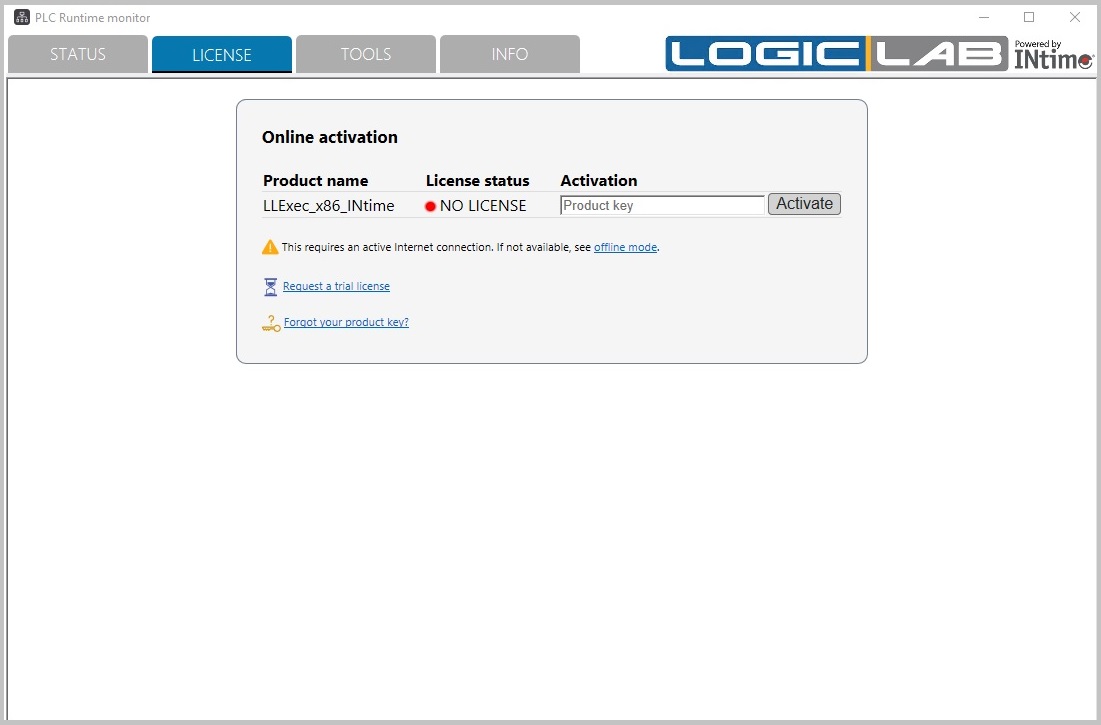
TRIAL VERSION
You can get a trial version
Without license, LLExec for Intime will work in DEMO mode for 2 hours, then you will have to restart your system in order to restart the 2 hours DEMO mode.
GET A FULL LICENSE
LogicLab usage
- Execute LogicLab (after intallation)
- Create a new project using the LLExec PLC runtime (INtime) target
- Configure the GDB connection using the virtual IP address of INtime (this depends on your INtime configuration, typically it is 10.1.1.2, port 5000).
- Connect to target with the upper left button
Ethercat Master example
- Prior to launch LLExec, you need to edit the LLExec.conf file and replace the port configuration in the line "<EtherCAT port="ie1g0" autorecovery="no"/>" with the name of the INtime network device used for ethercat. (eg: "ie1g0")
- Import an .esi file with the command "Tools->Import ESI".
- Click on resources tab of LogicLab, then select the "Ethercat" node and enable it with the checkbox.
- Right click on the "main network" ethercat node and select "add" to add your imported ethercat device.
- A new node for the ethercat device will appear, configure it as you like.
- Save, compile and download the project to the target.